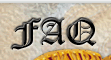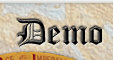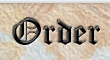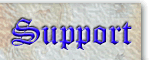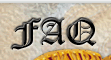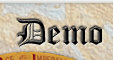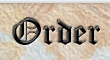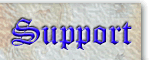War! Age of Imperialism Support
___________________________________________________________________________________________
If you have a problem installing or using War! Age of
Imperialism, please consult the known issues listed below.
(Your problem may be fixed in a patch)
If you have a problem not covered on this list, please post a
question to Donohoe
Digital's Discussion Forum
| Name |
Patch
2 (for versions 1.0, 1.1 and 1.2) |
| Released |
May 31, 2004 |
| Download |
Windows
(16.7M)
| Mac
(4.2M)
|
Note: make the mac file ends
with ".dmg" after you download it
- some Mac users have reported that it gets
saved as ".bin", which will cause
errors. |
Linux
(33.9M) |
| Install Notes |
Just run the given installer and
follow the prompts. You must
install the patch in the same location as the original
installation (the patch will not run on its
own - it requires files from the original installer).
Installation of this patch upgrades War! Age of
Imperialism to 1.3.
Note: The installer is for the
retail version only (it does not work on the demo
version of the game).
Note: You do not need to install
this patch if you purchased the downloadable version
of War! Age of Imperialism after 5/31/2004. That
version is 1.3 and already contains
the contents of this patch.
Note: Patch 2 includes all the
changes in Patch 1. |
| Changes |
- Quick AI Battles - With this
setting on, you no longer have to roll the dice
for AI or Native land battles or for all-AI sea
battles.
- Territory Confirmation - Initial
territory selections are now confirmed via a dialog
box (which you can set never to display).
- Re-register - You can re-register
if desired (for example, if you mistyped your
email address).
- Chat background and text colors
- Chat background is a solid gray and colors for
some armies have been changed to be more readable.
- Various UI Enhancements - Enhancements
made for the new Donohoe Digital poker game were
included in this patch: new spinner buttons (controlled
via mouse wheel), tab-able buttons, scrollbar
colors and other minor upgrades.
- Online battle bug - In online
games, when player A is attacking player B in
multiple regions, a hang would occur if player
A started the 2nd battle before player B clicked
OK for the first battle. This is fixed.
- Online game communication - Duplicate
messages to the War! game server were detected
via time stamps, which is error prone because
people can change their clocks. This is changed
in P2 to use sequence numbers.
- Other online bug - Online game
bugs like extra PPs, hangs due to evictions and
other items resolved.
|
| Name |
Patch
1 (for version 1.0) |
| Released |
December 9, 2003 |
| Download |
Please download Patch 2 (above).
All of these changes are in Patch 2. |
| Changes |
- Auto Save Preference - With
this setting on, a HotSeat game is automatically
saved after every purchase, movement and exploration
battle resolution. Note: You must perform the
very first save (to name the file) or load from
a previous save file.
- Private Chat Messages - Chat
messages sent to select individuals (i.e., not
everyone) are now appended with the name of each
recipient in parenthesis. This allows the sender
and receiver to verify who exactly got the message.
- AI Ship Attacks - The AI players
will now send out their ships to attack other
ships (including you!). Previously the AI would
only fight battles if you built new ships in a
region where they already had ships.
- Switch Human/Computer (HotSeat only)
- You may switch any player from computer to human
and vice-versa. This is done via the Info
window in the Player & AI tab.
- Evict Online Player (host only)
- The host of an online game may evict players
from the game (similar to concede). This is helpful
if a player is holding up the game. This is done
via the Online Status window.
- Native Marker House Rule -
With this house rule on, you may mouse over any
native marker which has been previously been seen
to show what is on the flip side. This is for
players with bad memories.
- Bug Fixes - Fix bugs described
below (noted where Fixed In row equals
Patch 1). Also fixed a couple minor issues to
make the game more robust.
- Mac - double click save file, email
invite - Mac users can now double click
on save files and email invites to properly launch
the game (requires latest version of Java from
Apple).
- Bulk Ship Moves - Right clicking
on a Ship game piece (or CTRL-clicking) and selecting
an individual ship will allow you to move all
other ships that have the same movement range.
For example, if you click on a ship that can move
2 spaces, then all ships that can move 2 spaces
will be moved.
- Tweak Amount Moving - After
selecting a game piece to move, the <,
A keys
decrease quantity moving and the S,
F, >
keys increase the quantity moving. This works
for all pieces, including ships. This is useful
if you want to move an amount between one and
the whole stack.
- AI improvements - Starting
games with low income (30PP or higher) or less
than 3 regions is handled better by AI. In addition,
starting games with empty region PP house rule
now handled better by AI
|
| Issue |
After installing, you enter the activation number
but are unable to connect to the War! Age of Imperialism
server for verification (download version only).
|
| Platform |
Any |
| Cause |
This is typically caused if you are running behind
a corporate firewall and it disables access over port
8765 (the software uses HTTP over this port to access
the activation server).
|
| Solution |
Configure your firewall to
allow outgoing connections on this port. |
| Issue |
After installing War, nothing happens when you click
on the desktop icon or start it from the start menu.
You may see an hour glass mouse icon for a second
but nothing happens.
|
| Platform |
Any Windows |
| Cause |
This problem is typically caused if you changed
the location of installation from the default "war-aoi"
to something else like "War!". You cannot
include exclamation points in your folder name.
|
| Solution |
Reinstall in the default location
or a location without "!" in the name. |
| Fixed In |
N/A |
| Issue |
Installation fails. One instance is where the installer
never gets past the "Choose Shortcut Folder"
step. As soon as you click Next, the installation
stops and exits.
|
| Platform |
Any Windows, but older systems like Windows 98 are
more susceptible (especially those upgraded from Windows
3.1 or Windows 95).
|
| Cause |
This problem is a relatively rare problem usually
caused when Java crashes because it can't process
older fonts on your system (usually fonts from pre-Windows
98). There are other possible causes Determining
what these issues is somewhat involved. Please follow
these steps to get debug information to help us
identify the problem (this only works if you are
using the war-aoi-1-3.exe installer or the war-p2.exe
patch).
- Use Windows Explorer to open the following directory:
C:\Documents
and Settings\[your user name]\Local
Settings\Temp
- Sort the directory list by date and look for
the most recent folder with a name similar to
I1085769334.
(starting with a capital I and followed by a sequence
of numbers).
- Open this directory and then the Windows
sub-directory.
- In the Windows sub-directory, there should be
two files named warerr.txt
and warout.txt.
These files (probably the err one) contain the
output of the installer and should contain a useful
error message.
- Post the error files to Donohoe
Digital's Discussion Forum
so we can help you resolve the problem.
If there is an error in the file that starts with
has line "Current
Java thread:
at sun.awt.font.NativeFontWrapper.registerFonts(Native
Method)" then you have bad fonts on
your system. To identify them, follow the steps
below to turn on Java font debugging, run the installer
again and look at the contents of the error files
(as described above - you will need to look for
a new "I" directory).
- Create a temp directory like c:/wartmp
- Copy the war-aoi-1-3.exe (or war-p2.exe) you
downloaded to c:/wartmp
- Open a DOS prompt (various ways to do this --
you can Start->Run and enter "command"
or find it in the Accessories start menu) and
then enter these commands:
- cd
c:\wartmp
- set
JAVA2D_DEBUGFONTS=1
- Start the installer (war-aoi-1-3.exe
or war-p2.exe,
depending on which you have)
- Proceed until you encounter the failure than
then follow the steps above to look at the output
(remember to always look for the most recent "I"
directory). The last font listed is usually the
bad one. You can delete it or move it from c:\Windows\Fonts
and try again.
|
| Solution |
We are working on a permanent
solution. |
| Fixed In |
N/A |
| Issue |
A "DDHELP" error before or after running
the game
|
| Platform |
Windows 98, Windows 98SE, Windows 2000 |
| Graphics Card |
7500 Radeon, other |
| Details |
An error message similar to the one displayed
below occurs before or running War! Age of Imperialism:
DDHELP
caused an invalid page fault in module <unknown>
at 0000:b00dd632.
More information on Sun's
Java Forums and the Java
1.4.1 release notes. |
| Cause |
The problem is a bug in how the Java implementation
interacts with DirectDraw and Direct3D.
|
| Solution |
The solution is to disable
Java's use of Direct3D, which won't effect the application.
Follow these steps:
1. Start Notepad
(from the Start menu, choose "Run...",
type notepad
in the Open: textbox and click OK.
2. Choose File -> Open
from the menu and then navigate to C:\Program
Files\war-aoi (this is the default installation
folder - if you installed elsewhere, open up the
folder where you installed War! Age of Imperialism).
3. Choose All Files
in the Files of Type combo box.
4. Choose the war-aoi.lax
file from the list and click Open.
5. Change the line that looks
like this (approximately line 78):
lax.nl.java.option.additional=-Xms32m
-Xmx96m
to this (make sure it is all on the same line):
lax.nl.java.option.additional=-Xms32m
-Xmx96m -Dsun.java2d.d3d=false
6. Do not change any other line!
7. Save file and Exit
Notepad.
8. Reboot (just to make sure any
previous errors are cleared)
9. Start War! Age of Imperialism |
| Fixed In |
Patch 1 |
| Issue |
Blank screen when running in Full Screen mode |
| Platform |
Windows 98, Windows 2000, Windows XP |
| Graphics Card |
Various |
| Details |
A blank screen appears after clicking "Full
Screen" on the splash screen. Moving the mouse
around may cause buttons to appear. |
| Cause |
The problem is a bug in how the Java implementation
implements full screen applications.
|
| Solution |
The solution is to run the
application using Window mode. |
| Fixed In |
N/A |
|
|
MacOS
X
|
| Issue |
Java 1.4.1 update is not available or seems to
only be for 10.3
|
| Platform |
Mac OS X (10.2 only - Jaguar) |
| Details |
War! Age of Imperialism requires Java 1.4.1
to run. Apple has moved the update for Jaguar
(10.2) users.
The new 10.3 (Panther) release already includes
Java 1.4.1. |
| Solution |
Apple has moved the installer.
You can now download it from:
http://docs.info.apple.com/article.html?artnum=120242
|
| Fixed In |
N/A |
| Issue |
War! Age of Imperialism does not work after upgrading
to Panther (10.3)
|
| Platform |
Mac OS X (10.3 only - Panther) |
| Details |
War! Age of Imperialism (or any other Java
based application) fails after upgrading to Panther.
The application does not startup at all. |
| Cause |
Incomplete upgrade which only occurs on systems
that had previously installed the "QuickTime
for Java Update, v6.4" on Mac OS X 10.2 (Jaguar),
released 10/23/03.
|
| Solution |
The recommended way to fix
an incomplete install is to read the notes and
download the installer at http://docs.info.apple.com/article.html?artnum=120274
If that doesn't work, you can try and follow
the instructions listed at http://developer.apple.com/technotes/tn2002/tn2099.html
|
| Fixed In |
N/A |
| Issue |
After the "Loading..." splash screen
and startup cannon sound, a blank blue window appears
that is title "War! Age of Imperialism".
No menu items work and nothing else appears.
|
| Platform |
Mac OS X |
| Details |
An error that looks like the following will
appear in the war-aoi.log error file:
10/11
23:04:46.942 [main] WARN GameEngine - Error #1000,
Message:
The
class (com.donohoedigital.games.engine.Register)
for
phase Register could not be created, Details:
java.lang.NullPointerException
at sun.java2d.SunGraphicsEnvironment.getAvailableFontFamilyNames(
SunGraphicsEnvironment.java:327)
at sun.java2d.SunGraphicsEnvironment.getAvailableFontFamilyNames(
SunGraphicsEnvironment.java:359)
at javax.swing.text.html.CSS.getValidFontNameMapping(CSS.java:910)
at javax.swing.text.html.CSS$FontFamily.parseCssValue(CSS.java:1858)
at javax.swing.text.html.CSS.getInternalCSSValue(CSS.java:529)
|
| Cause |
The problem is caused by invalid fonts that exist
somewhere on your Mac.
|
| Solution |
Install Patch 1. |
| Fixed In |
Patch 1 |
|
|
Known
Bugs
|
| Issue |
The game "freezes" after you
finish moving. You cannot continue to play, but can
save/exit the game.
|
| Platform |
All |
| Details |
This problem is related to moving an explorer
from a non-adjacent region into a native region
(i.e., 2 or more spaces) that also contains army
pieces (other than a leader) or an engineer (causing
a native battle instead of an exploration).
You will see an error in the war-aoi.log file similar
to the following:
10/12
18:35:21.770 [AWT-EventQueue-0] WARN GameEngine
-
GameEngine - ApplicationError caught processing
phase CommitMoves
10/12 18:35:21.770 [AWT-EventQueue-0] WARN GameEngine
-
Error #1001, Message: ASSERTION FAILURE: Unexpected
null value -
No movedata, Details: Europe:Russia(land) 100%
10/12 18:35:21.770 [AWT-EventQueue-0] WARN GameEngine
-
Error #1001, Message: ASSERTION FAILURE: Unexpected
null value -
No movedata, Details: Europe:Russia(land) 100%
at com.donohoedigital.base.ApplicationError.assertNotNull
at com.donohoedigital.games.war.CommitMoves.markDirtyFromRegions
at com.donohoedigital.games.war.CommitMoves.makePermanent
at com.donohoedigital.games.war.CommitMoves.process |
| Solution |
Do not move an explorer into
a region where a native battle is occurring. This
sometimes occurs when a Cavalry unit is accidentally
moved instead of a Leader. |
| Fixed In |
Patch 1 |
|
|
Log
Files and Save Files
|
Windows:
Windows Log files (war-aoi.log, err.txt and out.txt)
are located in the C:\Program
Files\war-aoi\log folder.
Save files (e.g., save.000000.egwarsave) are located
in the C:\Program
Files\war-aoi\save folder.
Note: If you installed in something
other than the default location, substitute C:\Program
Files\ with that location.
Mac:
Mac log files are little more complicated to reach
because of the way applications are packaged. Go to
the location where you installed War! Age of Imperialism
and follow these steps:
CTRL-click (or right click if you have a two button
mouse) on the War! Age of Imperialism icon and select
Show Package Contents. A finder window
will open with a folder called Contents. Navigate into
the following folders:
Contents -> Resources
-> Java.
Mac Log files (war-aoi.log) are in the log
sub-folder.
Save files (e.g., save.000000.egwarsave) are in the
save sub-folder.
Linux:
Linux log files (war-aoi.log) are located in the <install
location>/war-aoi/log folder.
Save files (e.g., save.000000.egwarsave) are located
in the <install
location>/war-aoi/save folder.
Note: The default installation location
is your home directory.
|
|
|